Want to post clips to TikTok fast—without downloading, uploading, or switching between apps? StreamLadder lets you post directly to TikTok, schedule your posts in advance, or send clips to your phone if you prefer posting manually. Here's how it works.
 Posting to TikTok from StreamLadder
Posting to TikTok from StreamLadderYou’ll see the Publish & share your clip screen once you finish editing. From here, you have 3 ways to share to TikTok:
 1. Post Now (Silver plan and above)
1. Post Now (Silver plan and above)If you’re on the Silver plan or higher, you can post directly to TikTok from StreamLadder.
Select your TikTok account from the Share to section.
Click the Post now button in the top right.
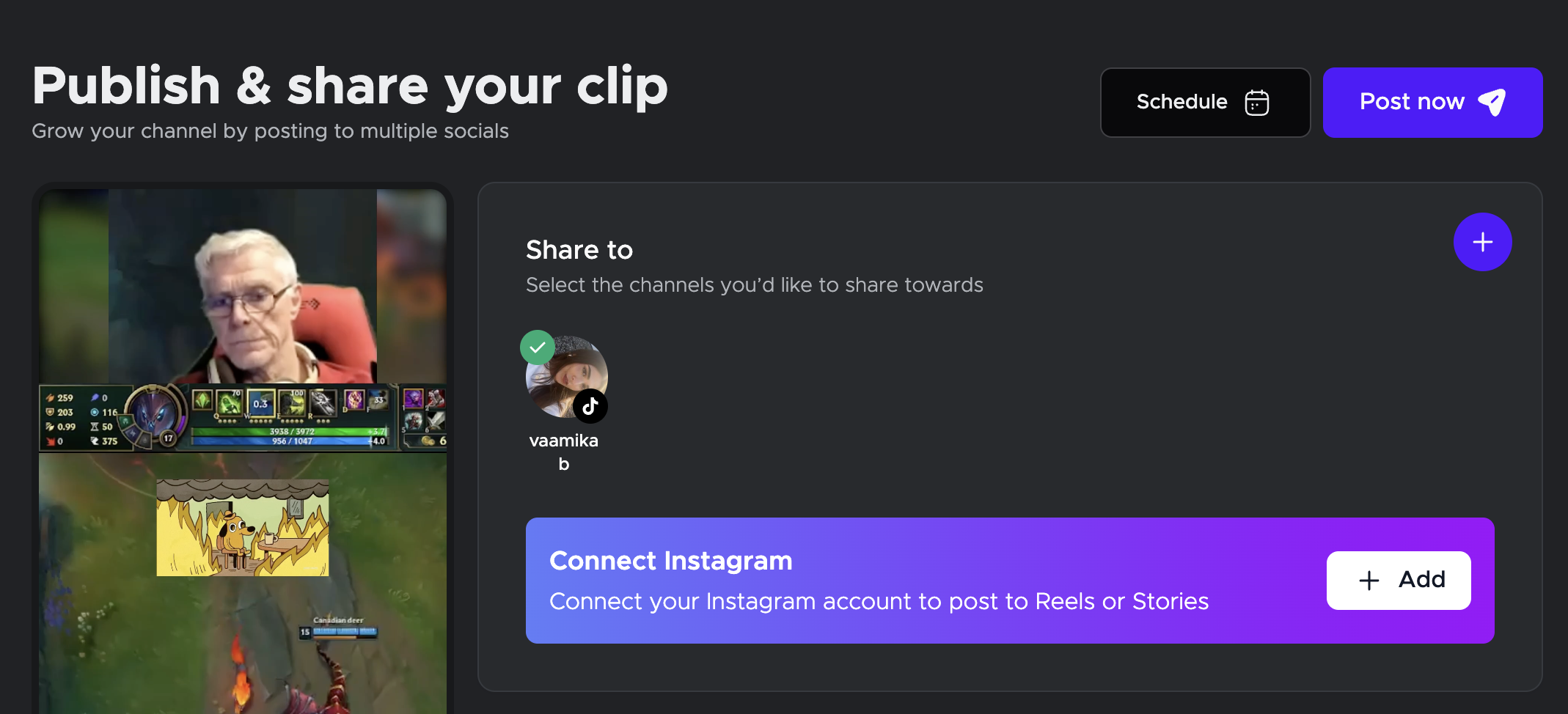
That’s it! You’ll get a confirmation that your clip was successfully posted.
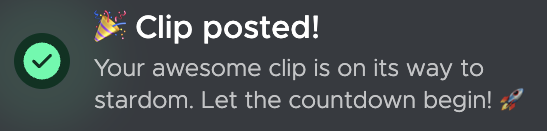
 2. Schedule for Later (Gold plan)
2. Schedule for Later (Gold plan)On the Gold plan, you can schedule your clip to be posted to TikTok at a later time:
Click the Schedule button next to “Post now.”
Choose a date and time manually, or pick from quick time options like “Morning” or “Evening.”
Click Schedule, and your post will go live at your chosen time.
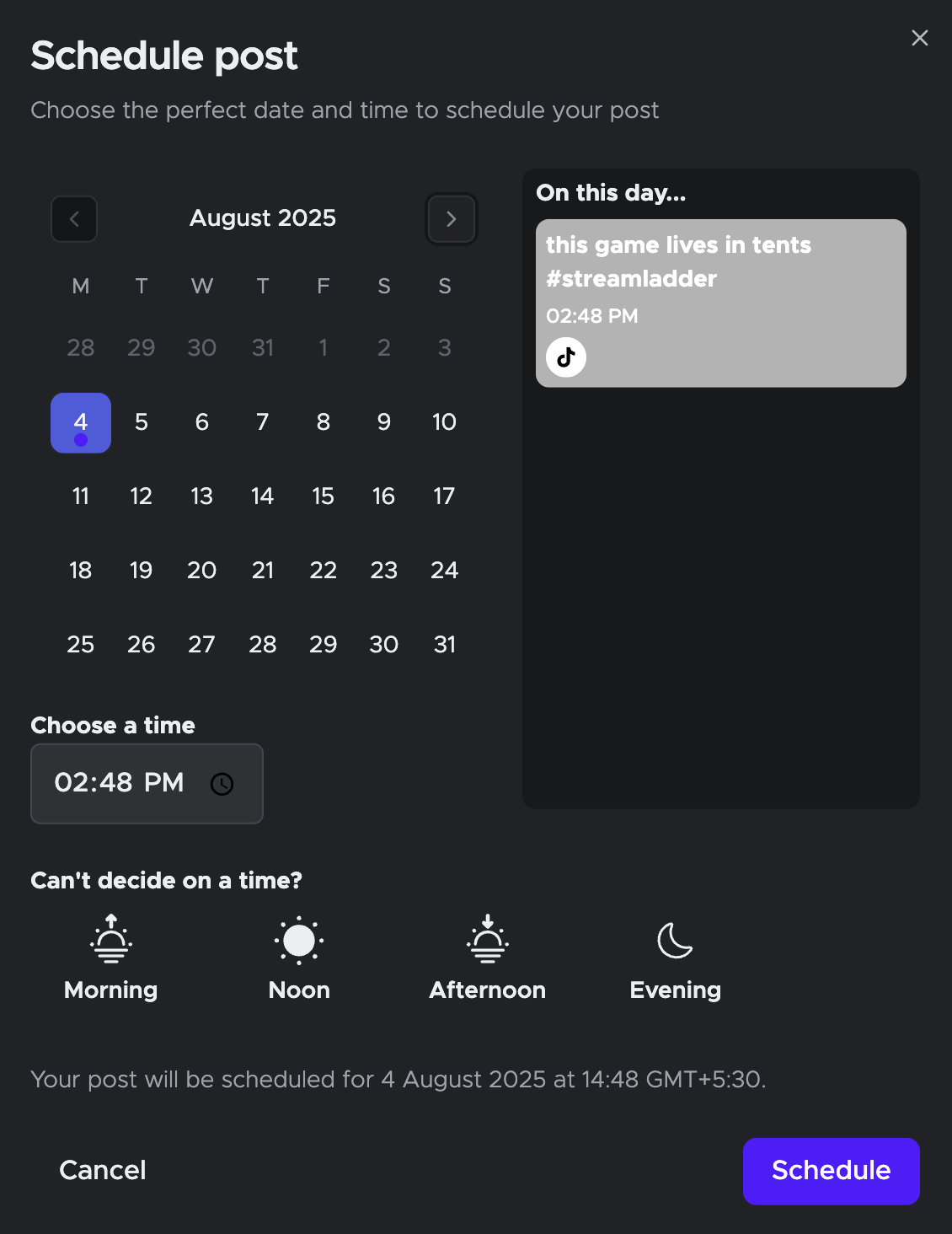
 3. Send to Mobile (All plans)
3. Send to Mobile (All plans)Prefer to post manually? You can send your edited clip to your phone:
Click Send to Mobile under the clip actions.
Scan the QR code that appears.
Download the video to your phone for manual posting on TikTok.
 What plan do I need?
What plan do I need?
| Free | Silver | Gold |
Download only |
|
|
|
Post to TikTok |
|
|
|
Schedule TikTok posts |
|
|
|
Send to Mobile |
|
|
|
If you have trouble connecting your TikTok account or posting fails, check out our troubleshooting guide or reach out via live chat.