When you're editing vertical videos, it’s important to make sure that key visuals like captions, facecam, or gameplay aren’t blocked by platform UI (like like buttons, usernames, etc.).
StreamLadder makes this easy with platform previews and safe zone tools.
Below the preview window, you'll see a dropdown — it’s usually labeled "TikTok preview" by default.
 No Safe Zones – Shows the full video with no UI overlays
No Safe Zones – Shows the full video with no UI overlays
 YouTube Preview – Shows areas covered by YouTube Shorts elements
YouTube Preview – Shows areas covered by YouTube Shorts elements
 TikTok Preview – Shows where TikTok UI (like, comment, share buttons) will appear
TikTok Preview – Shows where TikTok UI (like, comment, share buttons) will appear
 Instagram Preview – Shows the layout for Instagram Reels
Instagram Preview – Shows the layout for Instagram Reels
Click the platform you're targeting to see how your video looks with its respective safe zones.
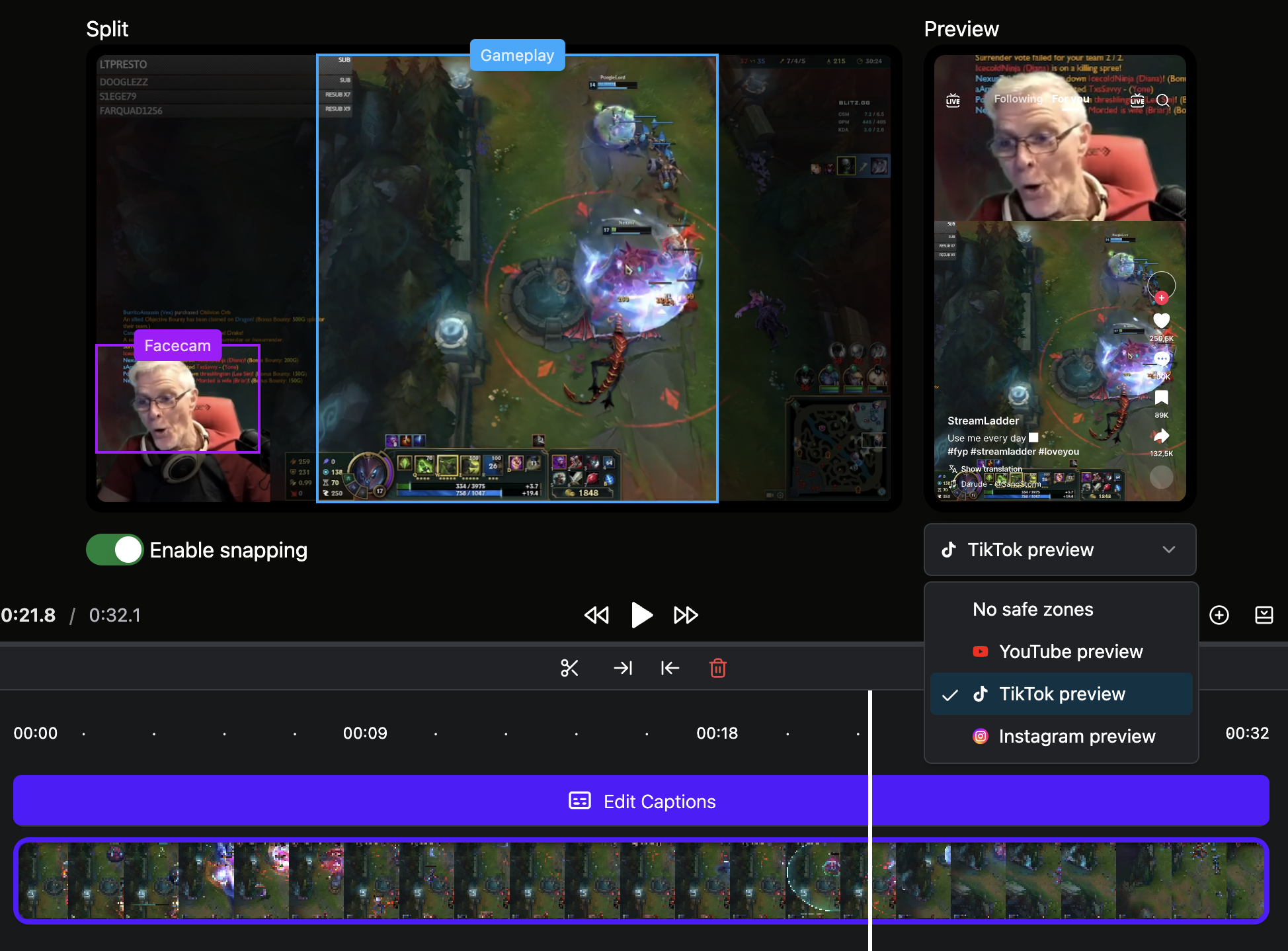
If you notice anything important (like text or faces) being covered, go back to the Split layout editor or Caption settings to reposition elements.
Use the Enable Snapping toggle to help align elements within safe zones easily.