 Step 1: Go to the Captions Section
Step 1: Go to the Captions SectionAfter uploading your video and choosing your layout:
Click on the Captions tab in the sidebar.
Select the spoken language of your video (e.g., English, Spanish, etc.) so the captions can be auto-generated accurately.

 Step 2: Choose a Caption Style
Step 2: Choose a Caption StylePick a caption preset that fits your vibe.
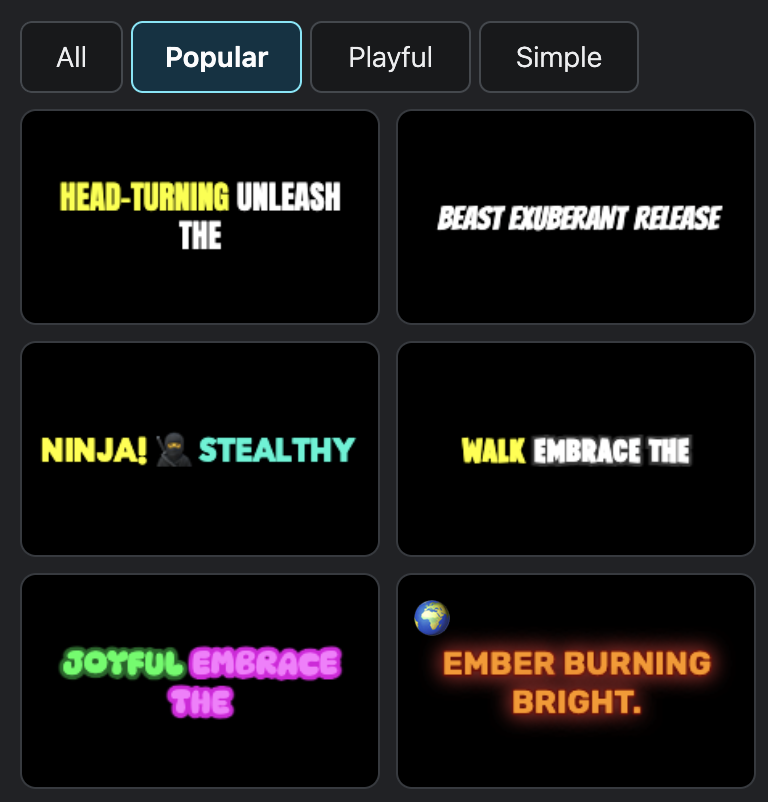
 Step 3: Customize Your Captions (Optional but Recommended)
Step 3: Customize Your Captions (Optional but Recommended)You can further personalize your captions with three customization tabs:
 Style Tab:
Style Tab:Font & Size: Choose from fonts like Sovereign, and select small, medium, or large text.
Colors: Adjust the fill, outline, shadow, glow, and background colors of your text.
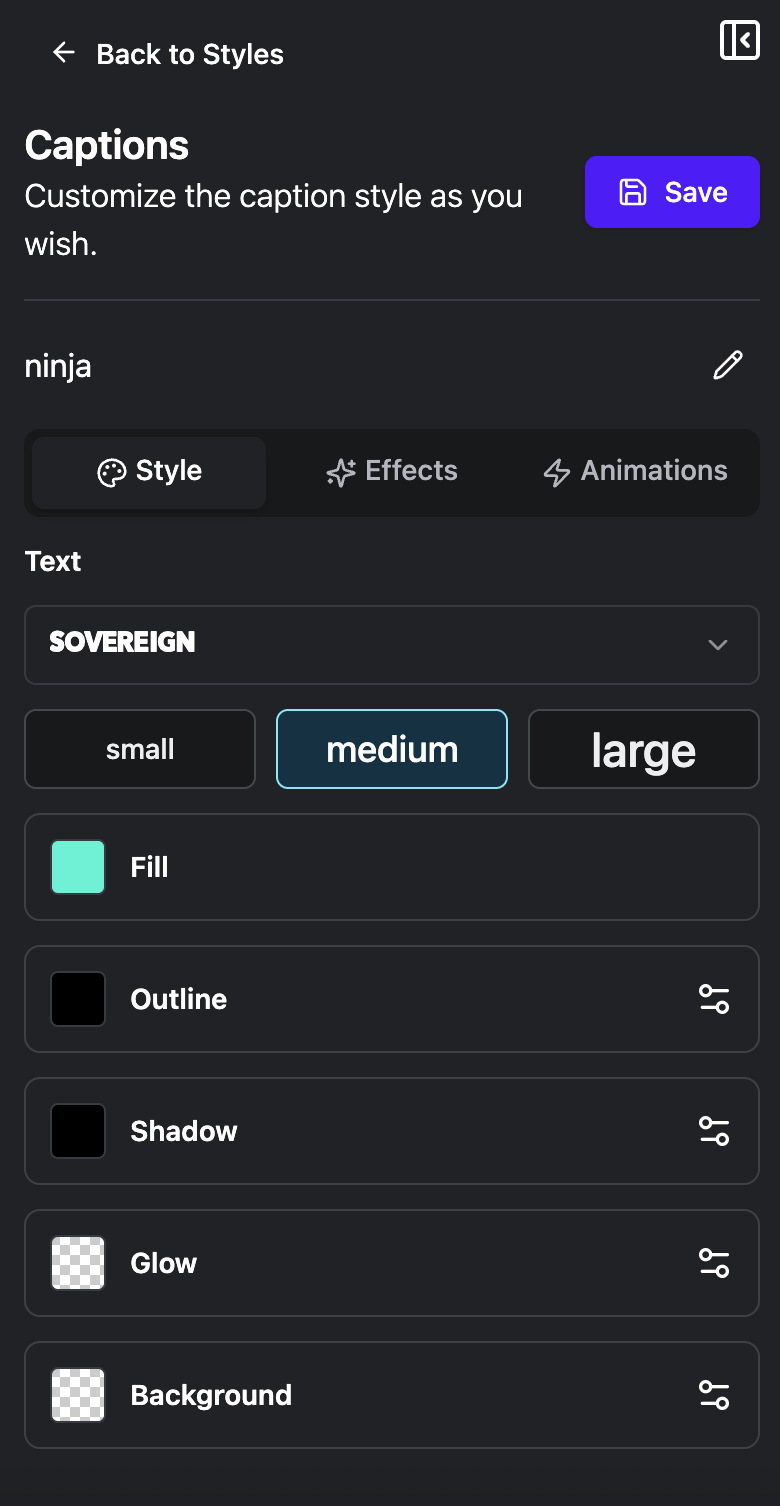
 Effects Tab:
Effects Tab:Some effects include:
AI Shake – Emphasizes intense or emotional words
AI Supersize – Highlights loud or impactful words
Random Rotation
AI Animated Emojis
...and many others.
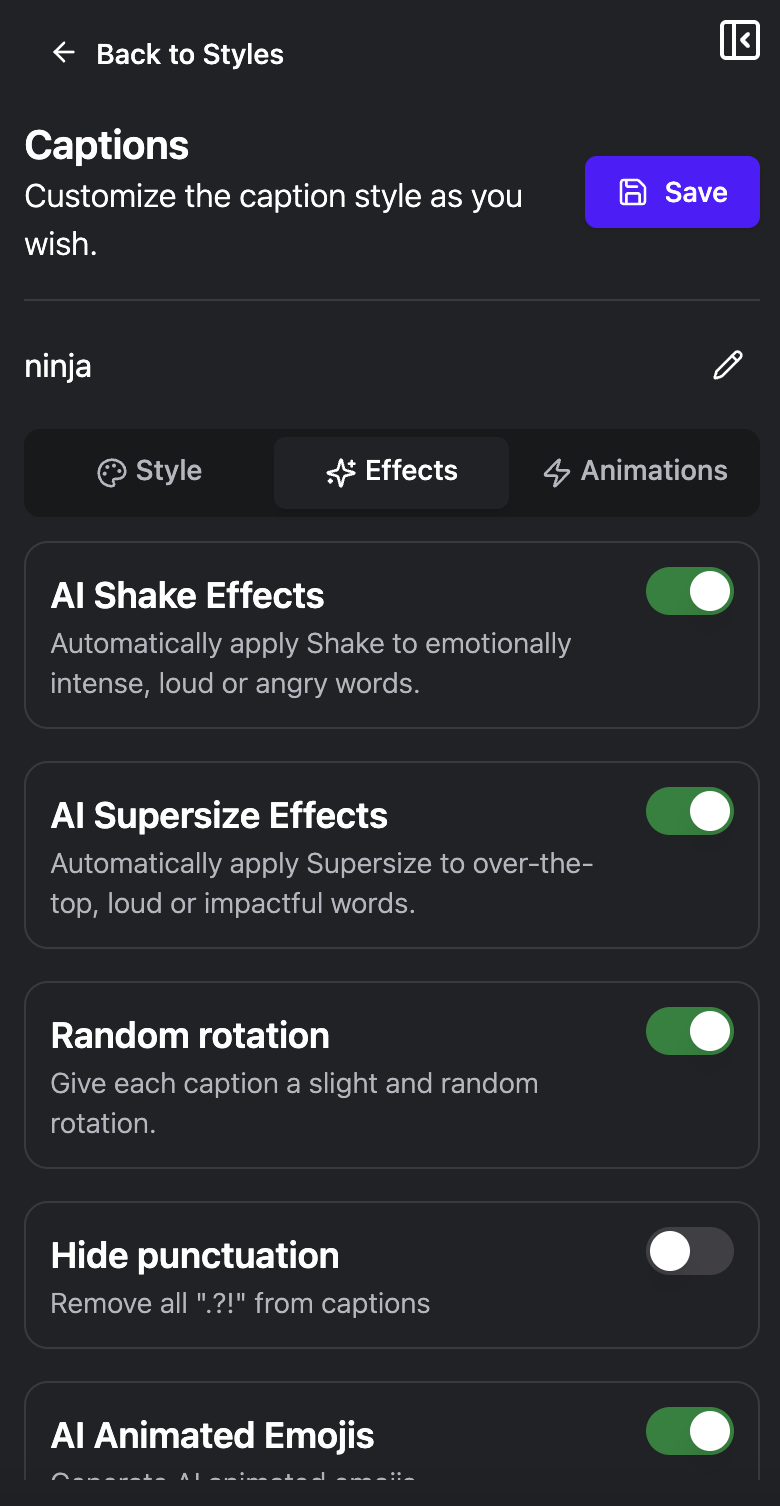
 Animations Tab:
Animations Tab:Choose how your captions appear — e.g., Reveal, Slide Right, Fade In, or Bounce.
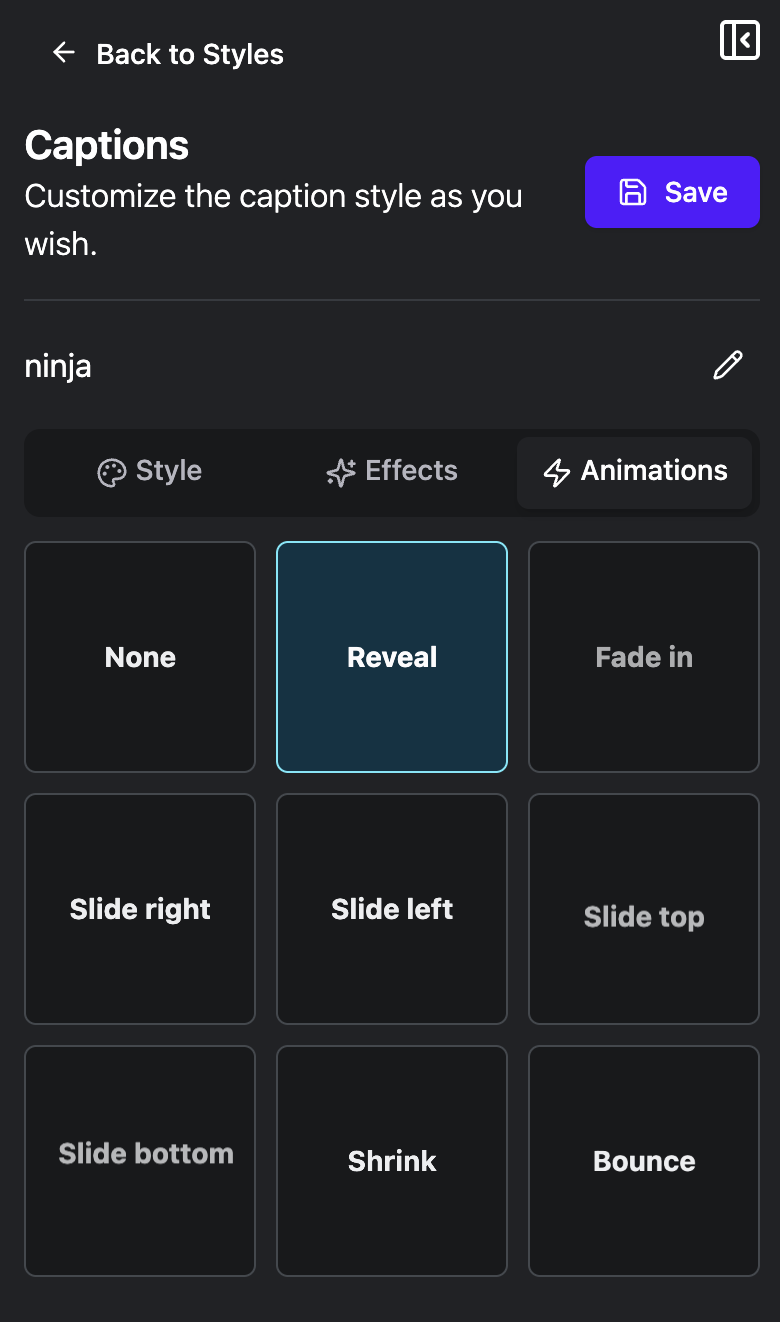
 Step 4: Save Your Caption Style
Step 4: Save Your Caption StyleOnce you're happy with your settings, don’t forget to click the Save button so your custom style is applied to the captions in your video.